Displaying an Enlarged Portion of a Graph on Another Graph in Matplotlib
Introduction
I’ve tried using two graphs in matplotlib, where one displays the entire view and the other displays an enlarged portion. Additionally, I’ve enabled the ability to freely change the zoomed-in area. Here are my notes.
What I Want to Implement
- Use two graphs, displaying the overall view on one and an enlarged portion on the other.
- Display the zoomed-in area on the overall graph.
- Enable dynamic adjustment of the zoomed-in area with the mouse.
One Graph Displays the Overall View, While the Other Displays an Enlarged Portion
This is simple. Just plot the same data on both graphs and change the display range of one.
import matplotlib.pyplot as plt
import numpy as np
fig, axes = plt.subplots(2, 1)
x = np.arange(0.0, 10.0, 0.01)
y = np.sin(2 * x) + 0.1
axes[0].plot(x, y)
axes[1].plot(x, y)
axes[1].set_xlim(0.5, 6)
axes[1].set_ylim(0, 1.25)
plt.show()Displaying the Zoomed-in Area on the Overall Graph
You can display a rectangle corresponding to the zoomed-in area on the overview graph. To do this, create a Rectangle object and add it to the overall graph using add_patch().
import matplotlib.patches as patches
xlim = axes[1].get_xlim()
ylim = axes[1].get_ylim()
rect = patches.Rectangle([xlim[0], ylim[0]], xlim[1] - xlim[0], ylim[1] - ylim[0])
axes[0].add_patch(rect)To Dynamically Change the Zoomed-in Area with the Mouse
To use mpl_connect() to capture mouse events, enabling the movement of the rectangle in response to dragging and simultaneously changing the display range of the zoomed-in graph.
For information on how to use mpl_connect(), please refer to the following articles.
x_on_click = 0
y_on_click = 0
box_x = 0
box_y = 0
press = False
def on_button_down(event):
global axes, x_on_click, y_on_click, box_x, box_y, press, rect
if event.inaxes != axes[0]:
return
if event.button != 1:
return
contains, attrd = rect.contains(event)
if not contains:
return
press = True
x_on_click = event.xdata
y_on_click = event.ydata
box_x = rect.get_x()
box_y = rect.get_y()
def on_button_up(event):
global press
press = False
def on_mouse_move(event):
global fig, axes, x_on_click, y_on_click, box_x, box_y, press, rect
if not press or event.inaxes != axes[0]:
return
dx = event.xdata - x_on_click
dy = event.ydata - y_on_click
new_x = box_x + dx
new_y = box_y + dy
rect.set_x(new_x)
rect.set_y(new_y)
axes[1].set_xlim([new_x, new_x + rect.get_width()])
axes[1].set_ylim([new_y, new_y + rect.get_height()])
fig.canvas.draw()
fig.canvas.mpl_connect('button_press_event', on_button_down)
fig.canvas.mpl_connect('button_release_event', on_button_up)
fig.canvas.mpl_connect('motion_notify_event', on_mouse_move)You can determine if the rectangle is clicked using Rectangle.contains(). If the rectangle is clicked, set a flag to True, and if the button is released, set the flag to False.
Implemented Code
This is a bit long, but here is the actual code. Considering ease of use, I implemented it as a class. Additionally, since the above code does not allow changing the width and height of the rectangle indicating the zoom range, I made it possible to change the width and height of the rectangle as well. For this, I used an extended version of the MplZoomHelper class created in the previous article to handle this functionality.
import matplotlib.pyplot as plt
import matplotlib.patches as patches
import numpy as np
class MplZoomHelper:
def __init__(self, ax: plt.Axes, rect: patches.Rectangle = None):
self.ax = ax
self.ctrl_flag = False
self.zoom_rate = 0.9
self.rect = rect
self.move_rate = 0.05
self.x_on_click = 0
self.y_on_click = 0
self.xlim_on_click = ax.get_xlim()
self.ylim_on_click = ax.get_ylim()
self.initial_xlim = ax.get_xlim()
self.initial_ylim = ax.get_ylim()
ax.figure.canvas.mpl_connect('key_press_event', self.on_key_press)
ax.figure.canvas.mpl_connect('key_release_event', self.on_key_release)
ax.figure.canvas.mpl_connect('scroll_event', self.on_scroll)
ax.figure.canvas.mpl_connect('button_press_event', self.on_button_press)
ax.figure.canvas.mpl_connect('motion_notify_event', self.on_move)
def on_key_press(self, event):
if event.inaxes is not self.ax:
return
if event.key == 'control':
self.ctrl_flag = True
elif event.key == 'h':
self.on_home(event)
elif event.key == 'right':
self.on_move_x(event, 1)
elif event.key == 'left':
self.on_move_x(event, -1)
elif event.key == 'up':
self.on_move_y(event, 1)
elif event.key == 'down':
self.on_move_y(event, -1)
def on_key_release(self, event):
if event.inaxes is not self.ax:
return
if event.key == 'control':
self.ctrl_flag = False
def on_home(self, event):
self.ax.set_xlim(self.initial_xlim)
self.ax.set_ylim(self.initial_ylim)
if self.rect is not None:
self.rect.set_xy([self.initial_xlim[0], self.initial_ylim[0]])
self.rect.set_width(self.initial_xlim[1] - self.initial_xlim[0])
self.rect.set_height(self.initial_ylim[1] - self.initial_ylim[0])
self.ax.figure.canvas.draw()
def on_scroll(self, event):
if event.inaxes is not self.ax:
return
if self.ctrl_flag:
self.on_scroll_y(event)
else:
self.on_scroll_x(event)
self.ax.figure.canvas.draw()
def on_scroll_x(self, event):
x_pos = event.xdata
min_value, max_value = self.ax.get_xlim()
if event.button == 'up':
new_min_value = x_pos - (x_pos - min_value) * self.zoom_rate
new_max_value = (max_value - x_pos) * self.zoom_rate + x_pos
elif event.button == 'down':
new_min_value = x_pos - (x_pos - min_value) / self.zoom_rate
new_max_value = (max_value - x_pos) / self.zoom_rate + x_pos
self.ax.set_xlim(new_min_value, new_max_value)
if self.rect is not None:
self.rect.set_x(new_min_value)
self.rect.set_width(new_max_value - new_min_value)
def on_scroll_y(self, event):
y_pos = event.ydata
min_value, max_value = self.ax.get_ylim()
if event.button == 'up':
new_min_value = y_pos - (y_pos - min_value) * self.zoom_rate
new_max_value = (max_value - y_pos) * self.zoom_rate + y_pos
elif event.button == 'down':
new_min_value = y_pos - (y_pos - min_value) / self.zoom_rate
new_max_value = (max_value - y_pos) / self.zoom_rate + y_pos
self.ax.set_ylim(new_min_value, new_max_value)
if self.rect is not None:
self.rect.set_y(new_min_value)
self.rect.set_height(new_max_value - new_min_value)
def on_button_press(self, event):
if event.inaxes is not self.ax:
return
if event.button != 1:
return
self.x_on_click = event.xdata
self.y_on_click = event.ydata
self.xlim_on_click = self.ax.get_xlim()
self.ylim_on_click = self.ax.get_ylim()
def on_move(self, event):
if event.inaxes is not self.ax:
return
if event.button != 1:
return
dx = event.xdata - self.x_on_click
dy = event.ydata - self.y_on_click
self.xlim_on_click -= dx
self.ylim_on_click -= dy
self.ax.set_xlim(self.xlim_on_click)
self.ax.set_ylim(self.ylim_on_click)
if self.rect is not None:
self.rect.set_x(self.xlim_on_click[0])
self.rect.set_y(self.ylim_on_click[0])
self.ax.figure.canvas.draw()
def on_move_x(self, event, dir):
min_value, max_value = self.ax.get_xlim()
width = max_value - min_value
dx = width * self.move_rate * dir
self.ax.set_xlim(min_value + dx, max_value + dx)
if self.rect is not None:
self.rect.set_x(min_value + dx)
self.ax.figure.canvas.draw()
def on_move_y(self, event, dir):
min_value, max_value = self.ax.get_ylim()
width = max_value - min_value
dy = width * self.move_rate * dir
self.ax.set_ylim(min_value + dy, max_value + dy)
if self.rect is not None:
self.rect.set_y(min_value + dy)
self.ax.figure.canvas.draw()
class MplZoomPlot:
def __init__(self, ax: plt.Axes, sub_ax: plt.Axes):
self.ax = ax
self.sub_ax = sub_ax
xlim = ax.get_xlim()
ylim = ax.get_ylim()
self.sub_ax.set_xlim(xlim)
self.sub_ax.set_ylim(ylim)
self.x_on_click = 0
self.y_on_click = 0
self.box_x = 0
self.box_y = 0
self.press = False
self.rect = patches.Rectangle([xlim[0], ylim[0]], xlim[1] - xlim[0], ylim[1] - ylim[0])
self.rect.set_facecolor('grey')
self.rect.set_edgecolor('grey')
self.rect.set_alpha(0.5)
self.ax.add_patch(self.rect)
self.rect.axes.figure.canvas.mpl_connect('button_press_event', self.on_button_down)
self.rect.axes.figure.canvas.mpl_connect('button_release_event', self.on_button_up)
self.rect.axes.figure.canvas.mpl_connect('motion_notify_event', self.on_mouse_move)
self.zoom = MplZoomHelper(self.sub_ax, self.rect)
def plot(self, x, y, *args, **kwargs):
self.ax.plot(x, y, *args, **kwargs)
self.sub_ax.plot(x, y, *args, **kwargs)
def set_sub_ax_xlim(self, xmin, xmax):
self.rect.set_x(xmin)
self.rect.set_width(xmax - xmin)
self.sub_ax.set_xlim(xmin, xmax)
def set_sub_ax_ylim(self, ymin, ymax):
self.rect.set_y(ymin)
self.rect.set_height(ymax - ymin)
self.sub_ax.set_ylim(ymin, ymax)
def on_button_down(self, event):
if event.inaxes != self.ax:
return
if event.button != 1:
return
contains, attrd = self.rect.contains(event)
if not contains:
return
self.press = True
self.x_on_click = event.xdata
self.y_on_click = event.ydata
self.box_x = self.rect.get_x()
self.box_y = self.rect.get_y()
def on_button_up(self, event):
self.press = False
self.ax.figure.canvas.draw()
def on_mouse_move(self, event):
if not self.press or event.inaxes != self.ax:
return
dx = event.xdata - self.x_on_click
dy = event.ydata - self.y_on_click
new_x = self.box_x + dx
new_y = self.box_y + dy
self.rect.set_x(new_x)
self.rect.set_y(new_y)
self.sub_ax.set_xlim([new_x, new_x + self.rect.get_width()])
self.sub_ax.set_ylim([new_y, new_y + self.rect.get_height()])
self.ax.figure.canvas.draw()
if __name__ == "__main__":
fig, axes = plt.subplots(2, 1)
x = np.arange(0.0, 10.0, 0.01)
y = np.sin(2 * x) + 0.1
zp = MplZoomPlot(axes[1], axes[0])
zp.plot(x, y)
zp.set_sub_ax_xlim(0, 1)
zp.set_sub_ax_ylim(0, 1.25)
plt.show()Here is a GIF animation showing the actual graph displayed using the above code.
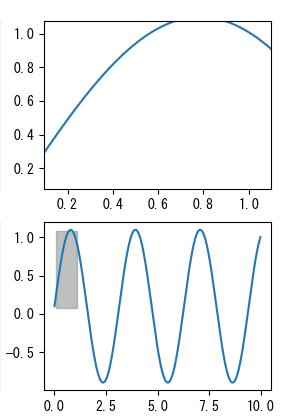
The range displayed in the gray rectangle within the lower graph is shown in the upper graph. When you drag this gray rectangle with the mouse, the display range of the upper graph changes correspondingly. Additionally, moving the mouse wheel within the upper graph changes the size of the gray rectangle in the X direction. Moving the mouse wheel while holding down the Ctrl key changes the size of the gray rectangle in the Y direction. Furthermore, pressing the 'h' key returns the graph to its initial position.
Conclusion
I presented code that uses two graphs: one displaying the overall view and the other displaying an enlarged portion, with the ability to freely change the enlarged display range using the mouse. Although the code is somewhat complex, it has been implemented as a class for general use, making it easier to use.
This code should be effectively useful in cases where you need to enlarge and observe specific portions, such as spectra.
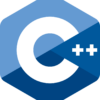
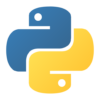
Discussion
New Comments
No comments yet. Be the first one!